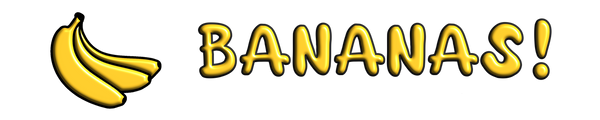As Gamers, many of us find ourselves spending extended periods of time sitting at a computer desk. Unfortunately, improper posture during these long hours can lead to discomfort, fatigue, and even chronic musculoskeletal issues. To combat these potential problems, it is crucial to establish correct posture and optimize the setup of your chair, desk, and monitor. In this l guide, we will explore the key principles and adjustments necessary to maintain a healthy and ergonomic posture throughout your gaming sessions.

Chair Setup: The foundation of proper posture begins with an appropriately adjusted chair. Follow these steps to optimize your chair setup:
- Seat Height: Adjust the chair's height so that your feet are flat on the floor or on a footrest, forming a 90-degree angle at the knees. Avoid dangling feet, as this can lead to strain on the lower back.
- Seat Depth: Ensure that the chair's seat depth allows for a few inches of space between the edge of the seat and the back of your knees. This promotes proper blood circulation and prevents pressure points.
- Lumbar Support: Utilize the chair's built-in lumbar support or a cushion to maintain the natural curve of your lower back. This helps reduce stress on the spinal discs and prevents slouching.
- Armrest Height: Adjust the armrests so that your shoulders are relaxed and your elbows rest comfortably at a 90-degree angle. Avoid excessive shrugging or tension in the shoulders.

Desk Setup: To achieve optimal posture, your desk setup should support proper alignment of your wrists, forearms, and upper body. Follow these guidelines:
- Desk Height: Position your desk at a height that allows your elbows to rest at a 90-degree angle when typing. If necessary, use an adjustable desk or keyboard tray to achieve this alignment.
- Keyboard Placement: Place the keyboard directly in front of you, ensuring that your wrists are in a neutral position and not angled upward or downward. Consider using a wrist rest for additional support.
- Mouse Placement: Position the mouse close to the keyboard, at the same height, and within easy reach. Avoid overreaching or straining the shoulder or arm muscles while operating the mouse.

Monitor Setup: An incorrectly positioned monitor can strain your neck, eyes, and upper back. Follow these steps to optimize your monitor setup:
- Eye Level: Position the top of your monitor at eye level to avoid excessive tilting of the head. This encourages a neutral neck position and reduces strain on the cervical spine.
- Distance: Maintain a comfortable viewing distance from the monitor, typically around 20 inches (50 cm). Adjust the distance as needed to ensure clear vision without straining the eyes.
- Tilt and Angle: Tilt the monitor slightly backward, approximately 10-20 degrees, to reduce glare and maintain a comfortable viewing angle. Ensure that the monitor is directly in front of you, not to the side.
Conclusion: Proper posture is essential for maintaining musculoskeletal health during long hours at a computer desk. By implementing the adjustments outlined in this guide, you can reduce the risk of developing discomfort or chronic issues associated with poor posture. Remember to take regular breaks, incorporate stretching exercises, and listen to your body's signals for any signs of strain or discomfort.
all images in this Blog post by freepik.com