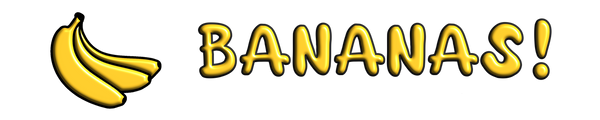How do I know if my gaming mouse switches are optical or mechanical?
This information is important for your mouse repair and upgrade project.


It is a good idea to check the manufactures website as this information is usually listed there.
If not you can also know which switch you have by observing some visual cues.
Look closely at the PCB and observe how the switch is connected to the PCB. There are some major differences in the way optical and mechanical gaming mouse switches are connected to the PCB.


Currently there are several different variations of the optical mouse switch being used in computer mice.
- Firstly we have the Razer design optical switch, this switch is also used by other companies. It is recognizable by its snap in fit. There are no soldered connections, also noticeable is the plunger at the end of the switch. This plunger is activated by pressing the switch and breaks the light beam resulting in the switch being activated.

- The TTC optical switch used in Roccat, Corsair and other mice is similar in look and design to the Razer optical switch. The main difference is that the “beam breaking” plunger is located more toward the middle of the switch.

- Another optical switch used by Logitech, ASUS ROG Mice and others, has a soldered connection, this design from Omron is easily identified by the 4 smaller pins at the end of the switch arranged in a rectangular pattern. The plunger and infrared beam are all neatly packaged inside of the switch as opposed to the exterior design of the Razer and TTC optical switches.

The Mechanical mouse switches are uniform in design, the switches have long been used in many devices and applications. Most modern gaming mice have a more refined version of this standard mechanical switch.
- Mechanical switches will have 3 terminals or “pins” that have a soldered connection to the PCB. As a side note, some Gaming mice manufacturers only solder 2 of the pins to the PCB, the 3rd pin is actually not used in Gaming mouse applications.