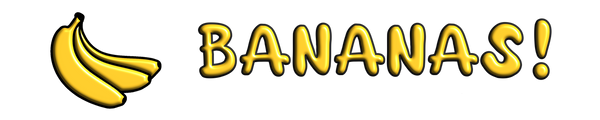Replacing the PCB on your GPW is easy!
For this job you will need:
- A small screw driver
- Small plastic prying tool
- Bananas! Gaming GPW PCB with Hot Swap Mod
Step 1
Remove Mouse Feet


Step 2
Remove 7 Screws

Step 3
It is not necessary to remove the ribbon cable and Battery cable, just use caution when handling the GPW for the further steps. You can of course remove them if you so desire.

We prefer to just remove the one screw holding in the battery, and placing the battery out of the way.

Step 4
Remove 4 screws from the main mouse buttons

Step 5
Remove main mouse buttons, gently lift up and forward.

Step 6
Remove 2 screws for the spring holder then remove spring holder.

Careful not to lose any of the springs!

Step 7
Remove ribbon cable for PCB. Remove 4 screws for PCB. Remove PCB.

Step 8
Installation of the Bananas! Gaming Hot Swap PCB is the reverse of removal.
Tips
- Be gentle and patient with disassembly/ assembly
- Use this opportunity to clean any dust & dirt from the inside of your mouse. A small soft brush works great.
- Take care not to tighten the screws too tight as it will strip them, light and easy does it.
- Overtightening of the main mouse button screws can cause them to not function properly, if this happens screw them back out until function is restored.
(We assume no liability for possibly damaged mice)